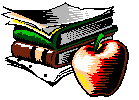 Rethinking
The Academy:
Rethinking
The Academy: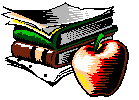 Rethinking
The Academy:
Rethinking
The Academy:You might well feel lost as you proceed in this hypertext.
To go back to the table of contents for this web at any time, click anywhere on the following icon:
This icon will always bring you to the opening screen of this essay which is on a blue background, and which includes a suggested outline for reading called the "table of contents."
This web is designed for a variety of environments and browsers:
If you are using Internet Explorer 2.0, your toolbar looks like this:
![[Internet Explorer 2.0 Toolbar]](graphics/ie-2tool.jpg)
Since Internet Explorer 2.0 does not support frames, you can use
the ![]() to move from screen to screen. The arrows will be grayed out
(only partially visible) if you cannot move backwards or forwards
from your current location.
to move from screen to screen. The arrows will be grayed out
(only partially visible) if you cannot move backwards or forwards
from your current location.
If you are using Internet Explorer 3.0, your toolbar looks like this:
![[Internet Tool Bar Graphic]](graphics/ie-tool.jpg)
Internet Explorer 3.0 has an intuitive interface that knows how to deal with frames. Accordingly, you won't need to use the "Back in Frame" option that was necessary in such browsers as Netscape 2.0x.
To move around in this essay using Internet Explorer 3.0, just click the ![]() button to return to the previous screen.
button to return to the previous screen.
If you are using Netscape 2.02, your toolbar looks like this:
![[Netscape Toolbar Graphic]](graphics/net-tool.jpg)
Netscape 2.0 browsers (including 2.02) allow the use of frames, the ability to divide your screen into a number of separate windows. Kairos is designed to take advantage of this feature.
However, do not use the ![]() button in an attempt to move back one screen; you will be thrown
out of Kairos itself!
button in an attempt to move back one screen; you will be thrown
out of Kairos itself!
Instead, to move back one screen at a time, click on your right mouse button, and the following dialogue box will appear:
![[Netscape for Windows Back in Frame Dialogue Box]](graphics/net-frame.jpg)
Click on "Back in Frame" or "Forward in Frame" to move around in this essay while using Netscape 2.02 for Windows.
If you are using Netscape 2.02 for the Macintosh, your toolbar looks like this:
![[Netscape for Macintosh Toolbar]](graphics/mactool.jpg)
Like Netscape 2.02 for Windows, you do not want to use the ![]() button to go back one page or screen at a time; if you do, you
will be thrown out of Kairos itself.
button to go back one page or screen at a time; if you do, you
will be thrown out of Kairos itself.
Instead, hold down your mouse button for a few seconds, and the following dialogue box will appear:
![[Netscape for Macintosh Back in Frame Dialogue Box]](graphics/macframe.jpg)
Click on "Back" or "Forward" with your mouse to move around in this essay while using Netscape 2.02 for Macintosh. (If either option is "grayed out," that is, only partially visible, as in the above example, it means that you can't go in that direction from that location.)
(Note: the Netscape 3.0 Toolbar for Windows and Macintosh is exactly the same as those pictured in the Netscape 2.02 sections.)
Netscape 3.0 for both the Macintosh and for Windows (like Internet Explorer 3.0 for Windows) is frame savvy, and can determine whether your last change rewrote the entire screen, or just a section of the browser landscape.
Accordingly, you can use the ![]() button to move from frame to frame, or from screen to screen.
button to move from frame to frame, or from screen to screen.
Text-based browsers vary; see the documentation that comes with your program to find out how to move to the previous screen.
If you need help, send mail to kdorwick@uic.edu
Last Modified: August 31, 1996
Copyright © 1996 by Keith Dorwick